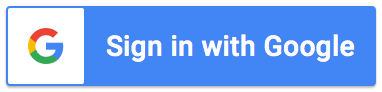Support Articles
Getting started
If you are a new user of the add-on or are simply looking for help, you've come to the right place.
Here you will find instructions on installing the add-on, adding file templates, adding recipients,
personalizing notifications, and much more. Use the left hand menu to navigate between articles.
To help you get started, we have put together a short checklist:
- Decide which Google account you want the add-on to run from (it can be a personal account or a generic account e.g forms@yourdomain.com). We recommend using a generic account.
- Install the add-on on the account you want it to run from, then open the add-on.
- Add a file template that includes << and >> markers, and the add-on will create a copy, replace any markers, and store the file in your Google Drive each time a form submission is made.
- Add recipients, and the add-on will notify them each time a form submission is made. You can also add recipient logic so recipients are only notified of requests that relate to them.
- Personalize notifications to change the sender name, subject or content of email notifications. You can also include a private message for each recipient.
You can also watch our
video tutorial
for a step by step guide on how to use the add-on.
How to install the add-on
Open an existing Google Form, or create a new one. From within your Form, click
'More' (three vertical dots located in the top right corner) then click 'Add-ons'.
Type 'fastforms' in the search bar. Once located, install the add-on.
For further details on how to install and open add-ons, refer to Google's support page.
How to open the add-on
Once installed, refresh the browser window that has your Google Form open. Click the puzzle piece icon (at the top of the page), then click Fast Forms.
Make sure you are only signed in with
one Google account when using Google add-ons. There is a bug affecting all add-ons that causes the add-on
to throw errors when you are signed in with multiple Google accounts.
What's next:
- Generate documents by adding a file template
- Notify users of the request by adding recipients