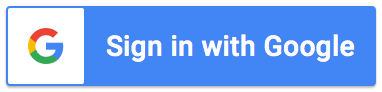Support Articles
How to add file templates
If you would like the add-on to generate a Google Doc, Sheet or Slide complete with your form responses
data each time a form submission is made, follow these steps:
- Create a Google Doc, Sheet or Slide template. For example, this certificate template or this invoice template.
- From your Google Form, click the puzzle piece icon to open the Fast Forms add-on
- Within the 'File Templates' tab, enter a name for the generated file. This name may also include any marker relating to the form response (e.g <<Request Number>> or a question title between << and >> markers)
- Select the Google Doc, Sheet or Slide template you created in Step 1.
The templates can include your organization's branding / styling. Plus, you may include any of the below
mentioned markers. Each time a form submission is made, the add-on will make a copy of the template(s),
replace any markers that you have included, and save a copy of the updated file(s) in your Google Drive.
Tip: Generated files are stored automatically in the same
folder as the template. So, if you move the template to a new folder, files will be generated in the
new folder from that point forward.
| Marker | Description |
| <<Request Date>> | The date and time the request was submitted |
| <<Request Number>> | The number assigned by the add-on for the request |
| <<Email Address>> | The email address of the requestor |
| <<Score>> | The score of the quiz (applicable to quizzes only) |
| Any question title between << and >> markers | For example, if you question is "What is your Full Name?", use the marker <<What is your Full Name?>>. The add-on will replace the marker with the response to that question. Copy the value from your Google Form question and paste it into your template to ensure it exactly matches the value between the markers (respecting spaces and upper / lower case) |
| Any calculated field between << and >> markers | For example, you may want to include a calculation of the Tax or Total amount. To do this, add a new column to your spreadsheet and use the ARRAYFORMULA so it auto calculates the value with each form submission. For guidance on using Array Formulas, refer to the blog How to use Array Formulas with Google Forms |
Tip: If you have file upload questions that accept images
and want the images to be included in your attachment as inline images,
share the file upload folder
with 'Anyone with the link' (viewer access) and include "|Inline" in your marker name (e.g a question titled
'Upload your image' should be included as <<Upload your image|Inline>>).
Tip: If you have added recipients, the add-on will also include the
generated file as a PDF on the notifications sent to your recipient.
Tip: You may add multiple templates and specify
exactly which template is to be sent to each recipient.
What's next:
- Learn how to add recipients.
- Learn how to add recipient logic (routing conditions)