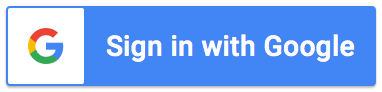Support Articles
How to share files uploaded with recipients
Adding a file upload question can be a convenient way for requestors to add additional information with their
request. When you add a file upload question to your form and files are uploaded by the
requestor, the add-on will include the link to the files on email notifications. If your recipients
need access to these files, you will need to ensure sharing permissions (of the Google Drive
folder) are set appropriately.
To access the Google Drive folder:
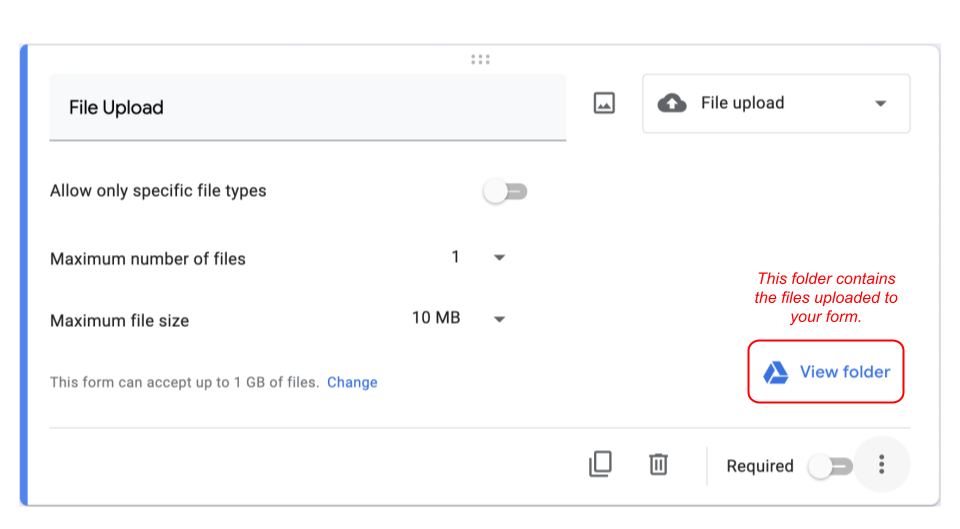
- Open your Google Form
- Click the Responses tab
- Locate the question(s) that asks the user to upload a file
- Click the View Folder link
- This will open up the folder where files uploaded are stored
Once you have located the folder, follow the steps on
Google's support page
to share access to the folder with specific people or a a group of specific people.
Once you have updated the permissions, new files uploaded to your form from that point forward
will inherit the same sharing permissions as you set for the folder.
If you have multiple file upload questions in your form, you will need to perform
the above steps for each folder.
Tip:
If your files uploaded are images and you have set the addon to
generate files,
you can have the images included as inline images if the folder is shared with
'Anyone with the link' (viewer access) and you include "|Inline" in your marker
name (e.g a question titled 'Upload your image' should be included as <<Upload your image|Inline>>).
What's next:
- Learn how to view requests.
- Learn about Team plan features.